With the increase in remote working, being able to access a PC remotely can be very useful, for an IT department for example. Whether you need to help out your employees or assist a loved one, a remote desktop connection will enable you to take control of a device that is physically far away. Here are our methods to make it simple.
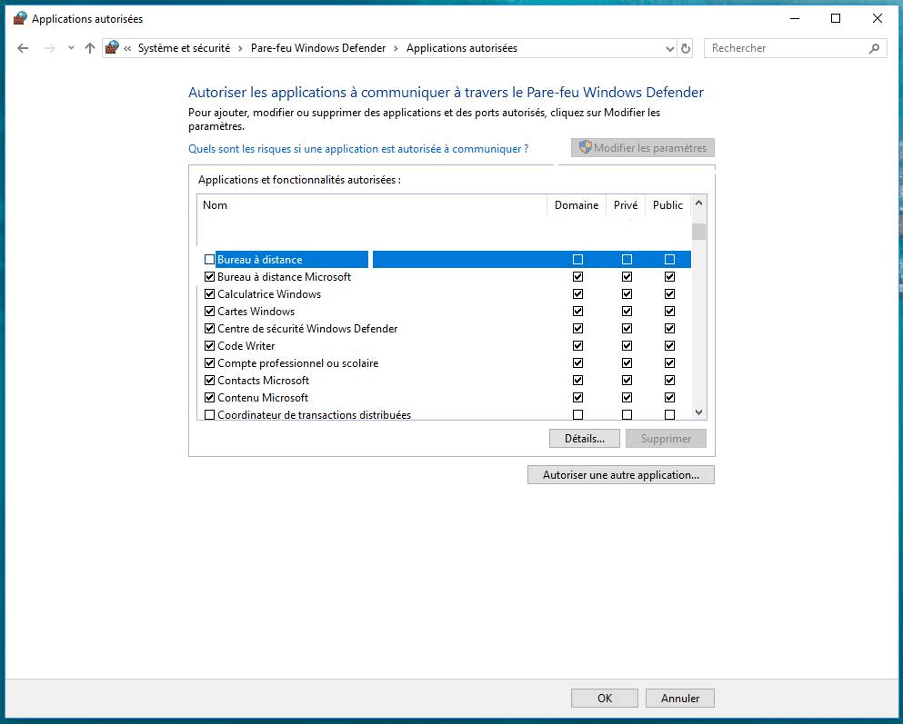
Unattended intervention without performing any prior operations on the target PC is unlawful unless the remote customer has given their permission. Unless there is a malicious attack, you will always have to intervene on the client PC in order to allow sharing.
With IT remote, it’s simple to access a remote PC, with or without installing an agent on the target PC.
Once the executable is downloaded, remote control becomes accessible at any time, all without monitoring from your web console.
Take advantage of our exceptional offer of a free IT REMOTE licence for 15 days.